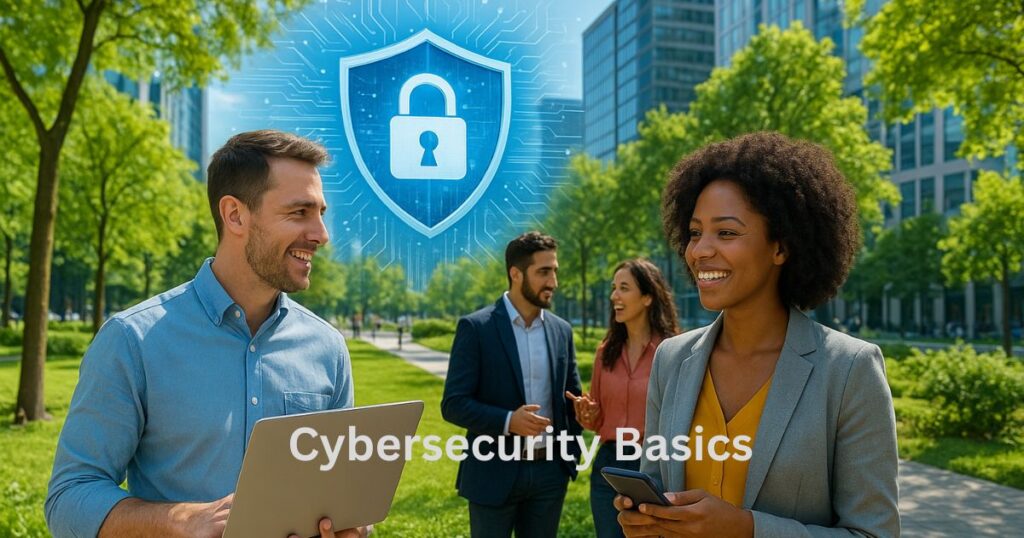Introduction-
Let me tell you something that might surprise you: right now, as you’re reading this, someone somewhere is trying to hack into an account just like yours. Not because you’re special or targeted—simply because you exist online.
Here’s the truth: cybersecurity isn’t some complex, technical fortress that only IT professionals can understand. It’s actually a series of simple, practical habits that anyone can learn. Think of it like buckling your seatbelt or locking your front door—small actions that make a world of difference.
In today’s hyper-connected world, your digital life holds everything: your memories, your money, your identity, your relationships. One careless click can unravel it all. But here’s the good news: protecting yourself is far easier than you think, and I’m going to show you exactly how.
Why This Matters More Than You realize
Let me tell you something that might surprise you: right now, as you’re reading this, someone somewhere is trying to hack into an account just like yours. Not because you’re special or targeted—simply because you exist online.
Here’s the truth: cybersecurity isn’t some complex, technical fortress that only IT professionals can understand. It’s actually a series of simple, practical habits that anyone can learn. Think of it like buckling your seatbelt or locking your front door—small actions that make a world of difference.
In today’s hyper-connected world, your digital life holds everything: your memories, your money, your identity, your relationships. One careless click can unravel it all. But here’s the good news: protecting yourself is far easier than you think, and I’m going to show you exactly how.
Understanding Cybersecurity: It’s Simpler Than It Sounds
At its core, cybersecurity is about three things: protecting your devices, securing your data, and safeguarding your personal information. Think of it as creating multiple layers of defense around your digital life.
Imagine your online presence as a house. You wouldn’t leave your windows open, doors unlocked, and valuables visible from the street. The same logic applies digitally. Cybersecurity is simply about implementing smart locks, alarm systems, and safe practices for your digital home.
The Real Threats You’re Facing ( And How They Actually Work)
Let me walk you through the most common attacks that everyday users encounter:
Phishing: The Digital Con Game
Phishing is the art of deception. A scammer sends you an email, text, or message that looks legitimate—maybe from your bank, a delivery service, or even a friend. The message creates urgency: “Your account will be closed!” or “Confirm your delivery immediately!” There’s always a link or attachment that, once clicked, either steals your credentials or installs malware on your device.
Real example: In 2023, a sophisticated phishing campaign targeted Gmail users with fake security alerts that appeared to come from Google itself. Thousands of users unknowingly gave away their passwords. The emails looked so authentic that even tech-savvy individuals were fooled.
Malware and Viruses: The Silent Invaders
Malware is malicious software designed to infiltrate your device without your knowledge. It can arrive through infected email attachments, compromised websites, or fake software downloads. Once inside, malware can steal your passwords, monitor your keystrokes, access your webcam, or hold your files hostage.
Ransomware: Digital Hostage-Taking
Ransomware is particularly nasty. It encrypts all your files—photos, documents, everything—and demands payment (usually in cryptocurrency) to unlock them. In 2021, the Colonial Pipeline ransomware attack disrupted fuel supplies across the US East Coast, demonstrating how devastating these attacks can be. But individuals are targeted too: imagine losing every photo of your children or years of work documents because you clicked one wrong link.
Public Wi-Fi: The Open Door
Free Wi-Fi is everywhere, and it’s tempting to use. But unsecured public networks are like open books to hackers. They can intercept everything you do online—every password you enter, every message you send, every website you visit. Some hackers even create fake Wi-Fi hotspots with names like “Starbucks_Free_WiFi” to lure victims.
Social Engineering: Manipulating Human Nature
This is where psychology meets cybercrime. Social engineering exploits human trust and emotions rather than technical vulnerabilities. A scammer might call pretending to be from tech support, create a fake social media profile of someone you know, or use information from your public posts to craft convincing scams. In 2020, a massive Twitter hack compromised high-profile accounts by socially engineering Twitter employees.
The cost of ignoring these threats isn’t just financial. Identity theft victims spend an average of 200 hours recovering their stolen identity. The emotional toll—the violation of privacy, the stress of financial disputes, the anxiety about what information was stolen—can last years.
Your Cybersecurity Action Plan: Five Essential Pillars
Now that you understand the threats, let’s build your defenses. I’ve broken this down into five core areas that, when implemented, will dramatically improve your security.
Pillar 1: Fortress-Level Password Security
Your passwords are the front door to your digital life, and most people are using the equivalent of a screen door with a broken latch.
The Ugly Truth About Passwords
In 2023, “123456” remained the most common password globally, followed closely by “password” and “123456789.” If you’re using anything remotely similar, you’re essentially inviting hackers in. According to research by NordPass, a hacker can crack a simple 8-character password in less than a second using automated tools.
Creating Unbreakable Passwords
Here’s your new approach:
- Length beats complexity: A 16-character password like “MyDogLovesBeachWalks2024!” is far stronger than “P@ssw0rd!”
- Unique for every account: If one password is compromised, hackers will immediately try it on your other accounts. Reusing passwords is like using the same key for your house, car, and safe.
- Embrace randomness: The best passwords are random combinations that are impossible to guess: “T7k#Mn$pQ2rL@9xW”
The Password Manager Solution
Here’s the reality: nobody can remember dozens of complex, unique passwords. That’s where password managers come in, and they’re absolute game-changers.
Tools like Bitwarden, 1Password, or LastPass do three critical things:
- Generate random, ultra-secure passwords for each account
- Store them in an encrypted vault
- Auto-fill them when you need them
You only need to remember one master password. Everything else is handled securely. It’s like having a personal security guard for your passwords.
Two-Factor Authentication: Your Security Safety Net
Even if someone gets your password, 2FA (also called two-step verification) stops them cold. After entering your password, you need a second form of verification—usually a code sent to your phone or generated by an authenticator app.
Here’s what makes this so powerful: according to Microsoft, enabling 2FA blocks 99.9% of automated attacks. Think about that—one simple setting makes you nearly impossible to hack through conventional means.
Enable 2FA on:
- Email accounts (this is critical—your email is the key to resetting all other accounts)
- Banking and financial services
- Social media platforms
- Any account containing personal or sensitive information
Pro tip: Use an authenticator app like Google Authenticator or Authy instead of SMS codes. SMS can be intercepted through SIM-swapping attacks, while authenticator apps are far more secure.
Pillar 2: Smart Browsing Habits
The internet is a minefield, but you can navigate it safely by developing keen awareness.
The HTTPS Rule
Before entering any personal information on a website, look at the address bar. You should see “https://” (not just “http://”) and a padlock icon. The ‘s’ stands for secure, meaning your data is encrypted during transmission. Modern browsers like Chrome and Firefox warn you when you’re visiting insecure sites, but many people ignore these warnings. Don’t.
Link Literacy: Before You Click
Hover your mouse over any link before clicking. Look at the actual URL that appears (usually at the bottom of your browser). Does it match where it claims to go? Scammers often use sneaky tactics:
- paypa1.com (that’s a number one, not the letter L)
- amazon-security-verify.com (not amazon.com)
- micros0ft.com (that’s a zero, not an O)
If you receive an unexpected message with a link—even from someone you know—verify it’s legitimate before clicking. Send a separate message asking, “Did you just send me a link?” Their account might be compromised.
Download with Extreme Prejudice
Only download files and software from official sources. That free game, cracked software, or suspicious email attachment could be malware in disguise. According to security research, malicious email attachments remain one of the top infection vectors for ransomware.
Pillar 3: Device Defense
Your devices are the gateways to everything you value online. Securing them is non-negotiable.
Software Updates: Your Free Security Upgrade
I know, I know—update notifications are annoying. But here’s why they matter: software updates often patch critical security vulnerabilities. When companies discover a security flaw, they rush to fix it and push the update to users. Delaying updates leaves you vulnerable to known exploits.
In 2017, the WannaCry ransomware attack infected over 200,000 computers across 150 countries because users hadn’t installed a Windows security update that Microsoft had released months earlier. The update was free. The failure to install it cost billions.
Set your devices to auto-update whenever possible. For critical updates to your operating system, apps, and browsers, act quickly.
Antivirus: Your Digital Immune System
Think of antivirus software as your device’s immune system—it identifies and neutralizes threats before they can cause harm. Modern antivirus solutions do more than just scan for viruses; they provide real-time protection, block malicious websites, and detect suspicious behavior.
Windows users have Microsoft Defender built-in (and it’s actually quite good). Mac users have some built-in protection, but additional security software is still valuable. For both platforms, consider trusted options:
- Free: Avast Free Antivirus, AVG, Microsoft Defender
- Paid: Norton 360, Bitdefender, Kaspersky, McAfee
Run regular scans—weekly is ideal—and keep your antivirus definitions updated.
Lock Everything
Use PINs, fingerprints, face recognition, or pattern locks on all your devices. If your phone is stolen, this simple step prevents immediate access to your entire digital life. Enable “Find My Device” features (Find My iPhone for Apple, Find My Device for Android) so you can remotely lock or wipe your device if it’s lost or stolen.
Set your devices to auto-lock after a short period of inactivity—30 seconds to 2 minutes is reasonable.
Pillar 4: Email and Messaging Safety
Email remains the primary attack vector for cybercriminals. Your inbox is a constant battlefield.
Attachment Awareness
Never open attachments from unknown senders. But here’s the tricky part: even emails from people you know can be dangerous if their accounts have been compromised. Before opening an unexpected attachment, verify it’s legitimate:
- If it’s from a friend, send them a separate message: “Did you just send me a file?”
- If it’s supposedly from a company, go directly to their website (don’t use links in the email) and log in to check for messages
- Be especially wary of .exe, .zip, and .docx files from unexpected sources
The Oversharing Problem
Never send sensitive information via email or text:
- Social Security numbers
- Credit card details
- Passwords
- Bank account information
- Copies of personal documents
If someone requests this information via email—even if they seem legitimate—stop. Call the organization directly using a number you look up yourself (not one provided in the email) to verify the request.
Sender Verification
Scammers are getting sophisticated. They create email addresses that look almost identical to legitimate ones:
- support@paypa1.com instead of support@paypal.com
- security-team@amaz0n.com instead of the real Amazon domain
- noreply@bankofamerica-security.com (not a real Bank of America address)
Always check the sender’s full email address, not just the display name. Look for typos, extra characters, or suspicious domains.
Pillar 5: Public Wi-Fi and Mobile Security
Free Wi-Fi is convenient, but it’s also one of the riskiest aspects of modern digital life.
Understanding the Real Risk
When you connect to public Wi-Fi, you’re essentially shouting your data across a room full of strangers. Without proper protection, anyone with basic hacking tools can intercept your traffic. This is called a “man-in-the-middle” attack, and it’s easier to execute than you’d think.
The VPN Solution
A Virtual Private Network (VPN) creates an encrypted tunnel for your data, making it unreadable to anyone trying to intercept it. It’s like having a private, soundproof booth in that crowded room.
Quality VPN options:
- Paid: NordVPN, ExpressVPN, Surfshark (typically $3-10/month)
- Free with limitations: ProtonVPN, Windscribe
Use a VPN whenever you’re on public Wi-Fi—at cafés, airports, hotels, or any network you don’t control.
When VPNs Aren’t Enough
Even with a VPN, avoid accessing sensitive accounts on public Wi-Fi when possible. Wait until you’re on a trusted network to check your bank balance or make purchases. If you absolutely must access something sensitive, consider using your phone’s cellular data instead of public Wi-Fi—it’s significantly more secure.
Disable Auto-Connect
Your devices are probably set to automatically connect to known Wi-Fi networks. This is convenient but dangerous—if a hacker creates a fake network with the same name as one you’ve used before; your device will connect automatically. Disable this feature and manually select networks when needed.
Securing Your social media: Protecting your Digital Identity
Social media platforms are goldmines for cybercriminals. The personal information you freely share becomes ammunition in their hands.
Privacy Settings: Your First Line of Defense
Most social media users never touch their privacy settings, leaving their profiles wide open. Here’s what to do:
Facebook:
- Set your profile to “Friends” or “Friends of Friends” instead of “Public”
- Limit who can see your past posts
- Control who can send you friend requests
- Review what you’re tagged in before it appears on your timeline
- Limit app permissions (remove old apps you no longer use)
Instagram:
- Switch to a private account if you don’t need public visibility
- Control who can tag or mention you
- Disable location services for posts
- Review and remove followers you don’t know
LinkedIn:
- Control what’s visible to the public vs. your connections
- Turn off activity broadcasts when updating your profile
- Be selective about connection requests
Twitter/X:
- Make your account private if you don’t need public tweets
- Review and revoke third-party app access
- Be cautious about location sharing
The Oversharing Epidemic
Every piece of information you share online can be used against you. Think twice before posting:
- Vacation plans: “Two weeks in Hawaii!” tells criminals your house is empty
- Home address: Makes you traceable in the physical world
- Birthday and personal details: Used to answer security questions or for identity theft
- Financial information: Even joking about money can make you a target
- Photos with identifying information: Street signs, license plates, house numbers, school uniforms
Consider this: security questions often ask for your mother’s maiden name, your first pet, the city you were born in, or your high school. How much of that information have you shared on social media?
Spotting Fake Profiles and Scams
Fake accounts are everywhere, and they’re getting more convincing:
- Impersonation scams: Someone creates a profile that looks like your friend and messages you asking for money or help
- Romance scams: Fake profiles build relationships over months, then ask for financial help
- Job offer scams: Too-good-to-be-true opportunities that require upfront payment or personal information
Red flags to watch for:
- Brand new profiles with few friends/followers
- Messages with urgent requests for money
- Profiles using stolen photos (reverse image search suspicious photos)
- Poor grammar or spelling in messages
- Requests to move conversations off platform quickly
Protecting Your Money: Financial Transaction Security
Online shopping and banking are convenient, but they require vigilance.
Shop Smart, Shop Safe
Before making any online purchase:
- Verify the website: Look for HTTPS and a padlock icon
- Check reviews: Look beyond the site itself—search “Is [company name] legit?” and check independent review sites
- Use secure payment methods: Credit cards offer better fraud protection than debit cards. Services like PayPal add an extra security layer by not sharing your card details with merchants
- Trust your instincts: If a deal seems too good to be true, it probably is. A $2,000 laptop for $200? That’s a scam.
Monitor Your Accounts Religiously
Check your bank and credit card statements at least weekly. Look for:
- Small unauthorized charges (criminals often test cards with small purchases first)
- Charges from unfamiliar merchants
- Transactions from locations you haven’t visited
Set up account alerts with your bank:
- Text or email notifications for purchases over a certain amount
- Alerts for international transactions
- Notifications for online purchases
- Warnings for unusual activity
The faster you catch fraud, the easier it is to resolve. Most banks have zero-liability policies if you report fraud promptly.
Credit Monitoring
Consider freezing your credit with the three major credit bureaus (Equifax, Experian, TransUnion). A credit freeze prevents anyone—including you—from opening new accounts in your name. You can temporarily unfreeze it when you need to apply for credit. This is one of the most effective protections against identity theft, and it’s free.
Cybersecurity for Families: Protecting Your Children Online
Kids are digital natives, but they’re also prime targets for online threats. They lack the experience to recognize scams and often overshare personal information.
Age-Appropriate Education
Talk to your children about online safety in language they understand:
- Young children (5-8): Explain that some people online aren’t who they say they are, just like in fairy tales. Teach them never to share their full name, address, school name, or photos without your permission.
- Tweens (9-12): Discuss cyberbullying, the permanence of online posts, and why they should think before sharing. Introduce the concept of “stranger danger” in digital spaces.
- Teens (13+): Have honest conversations about sexting risks, reputation management, scams targeting their age group, and the long-term consequences of digital mistakes.
Use real-world analogies: “Would you give your address to a stranger on the street? Then don’t do it online either.”
Parental Controls and Monitoring
Balance privacy with safety using these tools:
- Google Family Link: Monitor Android device usage, set screen time limits, approve app downloads
- Apple Screen Time: Control iOS device access, filter content, set app limits
- Router-level controls: Many routers allow you to filter content and set internet schedules for specific devices
- Built-in platform controls: YouTube Kids, Instagram’s parental supervision features, TikTok’s Family Pairing
Be transparent with older children about monitoring—explain it’s about safety, not distrust.
Create Open Communication
This is the most important element. Your children need to know they can come to you if something feels wrong online—without fear of punishment or losing their device privileges. Make it clear:
- “If someone makes you uncomfortable online, tell me. You won’t be in trouble.”
- “If you accidentally click something you shouldn’t have, tell me immediately so we can fix it together.”
- “Mistakes happen. What matters is that we address them.”
Many children hide problems because they’re afraid of consequences, which allows issues to escalate.
When Things Go Wrong: Your Incident response Plan
Despite your best efforts, breaches can happen. Knowing what to do can minimize damage.
Recognizing You’ve Been Compromised
Warning signs include:
- Unrecognized logins or devices accessing your accounts
- Friends receiving strange messages from you
- Unauthorized purchases or bank withdrawals
- Your account password suddenly doesn’t work
- Antivirus software disabled without your knowledge
- Your device running unusually slowly
- Pop-ups appearing constantly
- Emails you didn’t send in your sent folder
Immediate Response Steps
Act fast—every minute counts:
- Change your passwords immediately: Start with your email (this is critical), then banking, then other sensitive accounts. Use a different device if you suspect your computer is compromised.
- Enable or re-enable 2FA: If it was disabled, turn it back on. If you never had it, enable it now.
- Run a full antivirus scan: Use your existing antivirus or download a reputable one. Consider supplementing with Malwarebytes for a thorough cleaning.
- Contact your bank: If financial accounts are involved, call your bank immediately to freeze accounts and dispute fraudulent charges. Don’t wait.
- Check account activity: Review recent login locations and devices on all your accounts. Remove any you don’t recognize.
- Alert contacts: If your email or social media was compromised, warn your contacts that they might receive malicious messages from your account.
Reporting Cybercrime
Always report incidents to the proper authorities:
- United States: FBI Internet Crime Complaint Center at ic3.gov
- United Kingdom: Action Fraud at actionfraud.police.uk
- Canada: Canadian Anti-Fraud Centre at antifraudcentre.ca
- Australia: ReportCyber at cyber.gov.au
- European Union: Local police and your country’s cybercrime unit
Even if the financial loss seems small, reporting helps authorities track trends and potentially catch criminals.
Recovery and Prevention
After an incident:
- Document everything: dates, times, amounts, communications
- Keep records of your reports to authorities and financial institutions
- Monitor your credit reports for suspicious activity
- Consider identity theft protection services if personal information was compromised
- Learn from what happened and strengthen your security practices
Essential Tools and Resources for Your Security Arsenal
You don’t need to spend a fortune to stay secure. Here are practical, accessible tools:
Free Security Tools
Antivirus:
- Microsoft Defender (built into Windows 10/11): Surprisingly effective
- Avast Free Antivirus: Comprehensive protection with a free tier
- Malwarebytes Free: Excellent for removing malware after infection
VPN:
- ProtonVPN: Generous free tier with no data limits
- Windscribe: Free tier with 10GB monthly data
Password Managers:
- Bitwarden: Feature-rich free version
- KeePass: Completely free, open-source (though less user-friendly)
Two-Factor Authentication:
- Google Authenticator: Simple, reliable
- Authy: Offers cloud backup of codes
- Microsoft Authenticator: Integrates well with Microsoft services
Affordable Premium Options
If you can invest a bit ($5-15/month), these offer comprehensive protection:
- All-in-one security suites: Norton 360, Bitdefender Total Security, Kaspersky Total Security
- Premium VPNs: NordVPN, ExpressVPN, Surfshark
- Password managers: 1Password, Dashlane (offer family plans)
Official Cybersecurity Resources
Bookmark these trusted sources for current information:
- United States: CISA (Cybersecurity and Infrastructure Security Agency) at cisa.gov/cybersecurity-best-practices
- United Kingdom: National Cyber Security Centre at ncsc.gov.uk/cyberaware
- Australia: Australian Cyber Security Centre at cyber.gov.au
- Canada: Get Cyber Safe at getcybersafe.gc.ca
Your 30-Day Security Transform Checklist
Don’t try to do everything at once. Here’s a realistic timeline:
Week 1: Foundation
- [] Install a password manager
- [] Change your three most important passwords (email, primary bank, most-used social media)
- [] Enable 2FA on your email account
- [] Update your phone and computer operating systems
Week 2: Essential Accounts
- [] Enable 2FA on banking and financial accounts
- [] Enable 2FA on remaining social media accounts
- [] Review and update 5-10 more passwords using your password manager
- [] Install or update antivirus software
Week 3: Digital Cleanup
- [] Review privacy settings on all social media accounts
- [] Remove unused apps from your phone and computer
- [] Review and revoke unnecessary app permissions
- [] Set up a VPN for public Wi-Fi use
Week 4: Advanced Protection
- [] Finish updating all remaining passwords
- [] Set up bank account alerts
- [] Back up important data to an external drive or secure cloud service
- [] Have cybersecurity conversations with family members
- [] Review and remove old emails that might contain sensitive information
Your Path Forward: Small Steps, Big Impact
Here’s what I want you to understand: cybersecurity isn’t about achieving perfection. It’s not about becoming a paranoid hermit who’s afraid to use the internet. It’s about making informed decisions and developing good habits.
Think of it like your health. You don’t need to become a fitness expert or nutritionist to be healthier—you just need to make better choices consistently. Exercise a bit. Eat more vegetables. Get enough sleep. The same principle applies to your digital life.
Every security measure you implement makes you a harder target. Criminals are opportunists—they’re looking for easy victims, not challenges. When faced with strong passwords, 2FA, and cautious behavior, they move on to easier prey.
Your Action Plan for Right Now
Don’t close this article and forget about it. Here’s what to do in the next 30 minutes:
- Install a password manager (Bitwarden is free and excellent)
- Change your email password to something strong and unique
- Enable 2FA on your email (this alone will protect almost everything else)
That’s it. Three simple actions that will dramatically improve your security. Once you’ve done these, you’ve already done more than 90% of internet users.
Then, over the coming weeks, work through the checklist above. Make it a project. Involve your family. Turn it into a learning opportunity for your children.
The Reality Check
I won’t sugarcoat this: the threats are real, and they’re growing. Cybercriminals are becoming more sophisticated. AI is making scams more convincing. The attack surface is expanding as more devices connect to the internet.
But here’s the counterpoint: your power to protect yourself is also growing. The tools available to ordinary users today would have been considered military-grade security just a decade ago. Most of them are free or inexpensive. The knowledge is freely available. You’re literally reading it right now.
The question isn’t whether you can protect yourself—you absolutely can. The question is: will you take action?
Your Digital Life Deserves Protection
Think about what you have online: years of photos capturing precious memories, financial accounts representing your life’s work, communications with loved ones, creative projects, professional documents, your reputation and identity.
All of this deserves protection. You deserve to use the internet without fear. Your family deserves to be safe online. And achieving that safety is entirely within your reach.
Start today. Start small. Start with one action. Your future self—the one who doesn’t have to deal with a hacked account, stolen identity, or drained bank account—will be incredibly grateful you did.
The internet is an amazing tool that has transformed our world. Don’t let fear keep you from enjoying it. Instead, let knowledge empower you to use it safely and confidently.
You’ve got this. Now go make it happen.
Sources
- Cybersecurity Ventures. (2023). “2024 Cybercrime Report: Damages to Reach $10.5 Trillion Annually.“
- Federal Bureau of Investigation Internet Crime Complaint Center. (2024). “2023 Internet Crime Report.” Retrieved from ic3.gov
- Verizon. (2024). “2024 Data Breach Investigations Report.”
- NordPass. (2023). “Most Common Passwords List 2023.”
- Microsoft Security Team. (2022). “Azure Active Directory Protection: Blocking 99.9% of Account Compromise Attacks.“
- Cybersecurity & Infrastructure Security Agency (CISA). (2024). “Cybersecurity Best Practices.” Retrieved from cisa.gov
- National Cyber Security Centre UK. (2024). “Cyber Aware Campaign Materials.” Retrieved from ncsc.gov.uk
- Javelin Strategy & Research. (2023). “Identity Fraud Study: The Aftermath of Account Takeovers.”
- Statista. (2024). “Number of Data Breaches and Exposed Records Worldwide.”
- Proofpoint. (2024). “State of the Phish: Annual Report on Phishing and Malware Trends.”
- Australian Cyber Security Centre. (2024). “Annual Cyber Threat Report.” Retrieved from cyber.gov.au
- Stay Smart Online (Australian Government). “Protecting Yourself Online.” Retrieved from staysmartonline.gov.au
- Get Cyber Safe (Government of Canada). “Cyber Security Resources.” Retrieved from getcybersafe.gc.ca
- Kaspersky. (2023). “Consumer Security Risks Survey.”
- Ponemon Institute. (2023). “Cost of a Data Breach Report.”
Note:
This article provides general cybersecurity guidance for everyday users. For specific security concerns related to your unique situation, consult with a cybersecurity professional. Technology and threats evolve rapidly; regularly check official cybersecurity resources for the most current information.